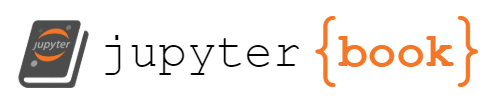Markdown Files¶
Whether you write your book’s content in Jupyter Notebooks (.ipynb) or
in regular markdown files (.md), you’ll write in the same flavor of markdown
called MyST Markdown.
Image default¶
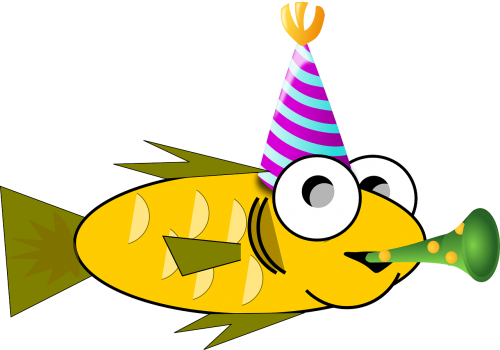
Image modal¶
What is MyST?¶
MyST stands for “Markedly Structured Text”. It is a slight variation on a flavor of markdown called “CommonMark” markdown, with small syntax extensions to allow you to write roles and directives in the Sphinx ecosystem.
What are roles and directives?¶
Roles and directives are two of the most powerful tools in Jupyter Book. They are kind of like functions, but written in a markup language. They both serve a similar purpose, but roles are written in one line, whereas directives span many lines. They both accept different kinds of inputs, and what they do with those inputs depends on the specific role or directive that is being called.
Using a directive¶
At its simplest, you can insert a directive into your book’s content like so:
```{mydirectivename}
My directive content
```
This will only work if a directive with name mydirectivename already exists
(which it doesn’t). There are many pre-defined directives associated with
Jupyter Book. For example, to insert a note box into your content, you can
use the following directive:
```{note}
Here is a note
```
This results in:
Note
Here is a note
In your built book.
For more information on writing directives, see the MyST documentation.
Using a role¶
Roles are very similar to directives, but they are less-complex and written entirely on one line. You can insert a role into your book’s content with this pattern:
Some content {rolename}`and here is my role's content!`
Again, roles will only work if rolename is a valid role’s name. For example,
the doc role can be used to refer to another page in your book. You can
refer directly to another page by its relative path. For example, the
role syntax {doc}`intro` will result in: Welcome to your Jupyter Book.
For more information on writing roles, see the MyST documentation.
Adding a citation¶
You can also cite references that are stored in a bibtex file. For example,
the following syntax: {cite}`holdgraf_evidence_2014` will render like
this: [HdHPK14].
Moreoever, you can insert a bibliography into your page with this syntax:
The {bibliography} directive must be used for all the {cite} roles to
render properly.
For example, if the references for your book are stored in references.bib,
then the bibliography is inserted with:
```{bibliography} references.bib
```
Resulting in a rendered bibliography that looks like:
- HdHPK14
Christopher Ramsay Holdgraf, Wendy de Heer, Brian N. Pasley, and Robert T. Knight. Evidence for Predictive Coding in Human Auditory Cortex. In International Conference on Cognitive Neuroscience. Brisbane, Australia, Australia, 2014. Frontiers in Neuroscience.
Executing code in your markdown files¶
If you’d like to include computational content inside these markdown files, you can use MyST Markdown to define cells that will be executed when your book is built. Jupyter Book uses jupytext to do this.
First, add Jupytext metadata to the file. For example, to add Jupytext metadata to this markdown page, run this command:
jupyter-book myst init markdown.md
Once a markdown file has Jupytext metadata in it, you can add the following directive to run the code at build time:
```{code-cell}
print("Here is some code to execute")
```
When your book is built, the contents of any {code-cell} blocks will be
executed with your default Jupyter kernel, and their outputs will be displayed
in-line with the rest of your content.
For more information about executing computational content with Jupyter Book, see The MyST-NB documentation.